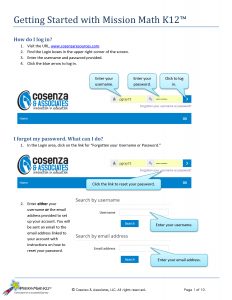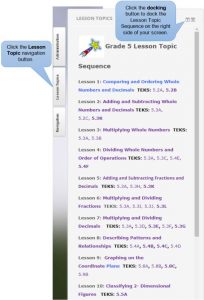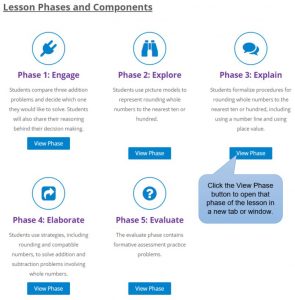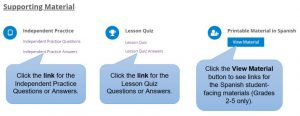Need help using our online resources? You’re in the right place. This page is under construction and will be updated often.
Have a question we should add to our frequently asked questions? Email us!
General Help with CosenzaResources.com
I forgot my password. How do I reset it?
The login boxes for Username and Password are in the top right corner of your screen. Please use the “Forgotten password” link beneath the login boxes.
- Click the link.
- You can enter either your username or email address that was used to create the account.
- If you are using a generic district-issued login, please consult your district’s math coordinator in charge of the Mission Math K12, Performing Math, or Algebraic Reasoning program.
Mission Math K12
Take a Guided Video Tour of Mission Math K12!
Click the video above to play the video.
Download the Users Guide: Getting Started with Mission Math K12
How do I find my courses?
There are two ways. You can use either the My Courses menu or the Course Overview navigation panel (click image to enlarge).
How do I navigate into a lesson once I’m in a course?
- Once you’re in the course, use the drop-list boxes to select a lesson range (click image to enlarge).
- Click on the arrow that has the lesson that you want to see.
- A row of lesson tiles will open up. Click View Lesson beneath the lesson that you want to view.
- The lesson will open in a new tab or window.
Where did my lesson list (table of contents or Lesson Topic Sequence) go?
Excellent question! The lesson list, which used to be a clickable list of lessons on the right-hand panel of the course window, is now in a dockable palette (click image to enlarge).
- On the left-hand side of your window, click the Lesson Topics navigation button. The Lesson Topic Sequence will appear.
- To permanently dock this panel on the right side of your viewing window, click the docking button (box with right arrow >) in the top right corner of the Lesson Topics navigation panel.
- The Lesson Topic Sequence will now stay visible on the right-hand portion of your Mission Math K12 window.
What are the new features of the Lesson Page?
Each lesson page contains the same features that you’re used to: Lesson Plan, Vocabulary, Released Items, Lesson Phases (Engage, Explore, Explain, Elaborate, Evaluate), Independent Practice, and Lesson Quiz. Grades 2-5 also include printable material that is directly translated into Spanish.
The first row contains the Lesson Plan, Vocabulary, and Released Items (if applicable. Click image to enlarge).
Note: STAAR® is a registered trademark of the Texas Education Agency.
The next rows contain the 5 E-phases, Engage, Explore, Explain, Elaborate, and Evaluate (click image to enlarge).
The last row contains the Independent Practice, Lesson Quiz, and (if applicable) Spanish Materials (click image to enlarge).
Performing Math
Algebraic Reasoning